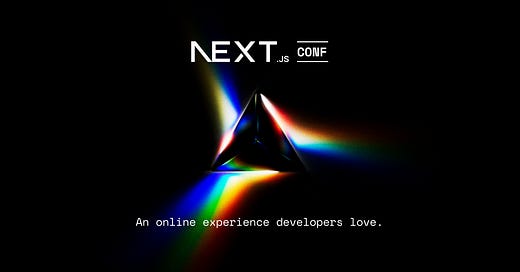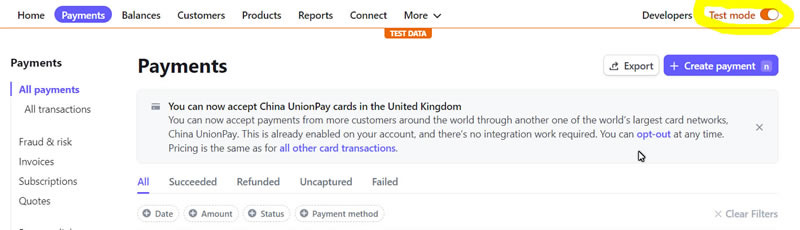Integrate the Same Payment Processor AirBnB Uses For Your Own SaaS/Agent
Next.js/React + Original PRD.md (OG code) = Pack a Punched SaaS
Pack a punch your Next.js/React codebase by fusing revenue-generating payment processors into its DNA. Integrating Stripe, the payment platform loved by giants like Airbnb, into your app is easier than you think. With Stripe, you can handle subscriptions, secure payments, and global transactions like a pro.
Why Stripe for Your SaaS?
Stripe’s the perfect sidekick for your Next.js app, offering:
Worldwide Payments: Cards, Apple Pay, and local methods, no borders.
Subscription Superpowers: Effortless recurring billing for your plans.
Bulletproof Security: PCI-compliant with top-notch fraud protection.
Scales with You: From your first subscriber to millions.
We’ll set up Stripe in a Next.js/React project (using TypeScript, because who doesn’t love type safety?). Let’s go!
Step 1: Set Up Stripe (i’m not an affiliate btw, u can use whoever you want).
Create an Account: Sign up at Stripe’s website—it’s free and fast.
Tour the Dashboard: Get cozy with the Stripe Dashboard, your hub for payments and reports.
Grab API Keys: Head to Developers > API Keys for:
Publishable Key: For your React frontend.
Secret Key: For your Next.js API routes (keep it hush-hush!).
Test Mode: Enable Test Mode to play with fake payments using test cards (e.g., 4242 4242 4242 4242).
(I learned after 1000 takes…:) Hot Tip: Store keys (go to your settings in Stripe to find) in a .env.local file:
STRIPE_SECRET_KEY=sk_test_xxx
NEXT_PUBLIC_STRIPE_PUBLISHABLE_KEY=pk_test_xxxStep 2: Plan Your Payment Flow
Map out how payments fit your SaaS:
Pricing Plans: Monthly/yearly subscriptions or tiers (Starter, Pro)?
User Flow: Where do users pay? Signup page? Plan upgrade?
Features: Need trials, coupons, or invoices?
You’ll want:
A checkout page for plan selection and card details.
Subscription management (upgrade, cancel).
Webhooks for events like payment failures.
Step 3: Integrate Stripe in Next.js
We’ll use Next.js API routes for the backend and React for the frontend, with Stripe’s pre-built Checkout for a slick payment form.
1. Install Dependencies
In your Next.js project, install Stripe’s libraries:
bash
npm install stripe @stripe/stripe-js2. Create a Checkout API Route
Set up an API route to create a Stripe Checkout Session. In pages/api/create-checkout-session.ts:
typescript
import type { NextApiRequest, NextApiResponse } from 'next';
import Stripe from 'stripe';
const stripe = new Stripe(process.env.STRIPE_SECRET_KEY!, {
apiVersion: '2024-06-20',
});
export default async function handler(req: NextApiRequest, res: NextApiResponse) {
if (req.method === 'POST') {
try {
const session = await stripe.checkout.sessions.create({
payment_method_types: ['card'],
line_items: [
{
price: 'price_123', // Replace with your Stripe Price ID from Dashboard
quantity: 1,
},
],
mode: 'subscription',
success_url: `${req.headers.origin}/success`,
cancel_url: `${req.headers.origin}/cancel`,
});
res.status(200).json({ sessionId: session.id });
} catch (err: any) {
res.status(500).json({ error: err.message });
}
} else {
res.setHeader('Allow', 'POST');
res.status(405).end('Method Not Allowed');
}
}3. Build the Frontend Checkout
Create a React (Read my article covering React and turning web apps into iOS in an easier way) component for the checkout button. In pages/checkout.tsx:
typescript
import { useState } from 'react';
import { loadStripe } from '@stripe/stripe-js';
const stripePromise = loadStripe(process.env.NEXT_PUBLIC_STRIPE_PUBLISHABLE_KEY!);
export default function Checkout() {
const [loading, setLoading] = useState(false);
const handleCheckout = async () => {
setLoading(true);
const response = await fetch('/api/create-checkout-session', {
method: 'POST',
});
const { sessionId } = await response.json();
const stripe = await stripePromise;
await stripe?.redirectToCheckout({ sessionId });
setLoading(false);
};
return (
<div>
<h1>Choose Your Plan</h1>
<button onClick={handleCheckout} disabled={loading}>
{loading ? 'Loading...' : 'Subscribe Now'}
</button>
</div>
);
}This redirects users to Stripe’s hosted checkout page to enter payment details.
4. Handle Webhooks
Set up a webhook to catch Stripe events (e.g., subscription created). In pages/api/webhook.ts:
typescript
import type { NextApiRequest, NextApiResponse } from 'next';
import Stripe from 'stripe';
import { buffer } from 'micro';
const stripe = new Stripe(process.env.STRIPE_SECRET_KEY!, {
apiVersion: '2024-06-20',
});
const webhookSecret = process.env.STRIPE_WEBHOOK_SECRET!;
export const config = {
api: { bodyParser: false },
};
export default async function handler(req: NextApiRequest, res: NextApiResponse) {
if (req.method === 'POST') {
const buf = await buffer(req);
const sig = req.headers['stripe-signature']!;
try {
const event = stripe.webhooks.constructEvent(buf, sig, webhookSecret);
if (event.type === 'customer.subscription.created') {
const subscription = event.data.object as Stripe.Subscription;
console.log('Subscription created:', subscription.id);
// Update your database with subscription details
}
res.json({ received: true });
} catch (err: any) {
res.status(400).send(`Webhook Error: ${err.message}`);
}
} else {
res.setHeader('Allow', 'POST');
res.status(405).end('Method Not Allowed');
}
}Add the webhook URL (e.g., yourapp.com/api/webhook) in the Stripe Dashboard under Developers > Webhooks.
5. Store Customer Data
When a subscription is created, save the Stripe customer_id and subscription_id in your database (e.g., Prisma, Supabase) to track user plans.
Step 4: Test Like a Pro
Simulate Payments: Use Stripe’s test cards to create subscriptions and refunds.
Edge Cases: Test failed payments or cancellations.
Webhook Check: Verify your webhook logs events correctly.
Run your app locally with npm run dev (DO THIS, SOLVE A PROBLEM, RE RUN, DEBUG, REPEAT). and test the checkout flow.
Step 5: Go Live!
Switch to Live: Toggle off Test Mode in the Stripe Dashboard and use live API keys.
Update .env (I keep most of my environments on Vercel): Swap to live keys.
Test a Real Payment: Make a small purchase to confirm.
Stay Compliant: Stripe handles most PCI compliance, but check local tax laws.
Bonus Tricks for Next.js
Custom Form: Use Stripe Elements for a branded, in-app checkout experience.
Free Trials: Add trial periods via Stripe’s subscription settings.
Analytics: Sync Stripe with tools like Vercel Analytics or ChartMogul for revenue insights.
Vercel Deployment: Deploy your Next.js app on Vercel for seamless scaling.
Make Your SaaS a Cash Machine!
Until Next Time, Think Free & Stack Sats!
GRACE & PEACE